Unity Lightweight Render Pipeline support
August 26th, 2019

We are happy to announce support for Unity 2019's Lightweight Render Pipeline in our spine-unity runtime!
The Lightweight Render Pipeline (LWRP) is a prebuilt Scriptable Render Pipeline (SRP) optimized for delivering high graphics performance. It scales seamlessly from mobile platforms to high-end PCs and consoles.
There is now an additional Unity Package Manager (UPM) package com.esotericsoftware.spine.lwrp-shaders available for download which extends the spine-unity runtime by adding LWRP support.
Why a separate package
Unity has moved many of their optional modules to the new Unity Package Manager (UPM) ecosystem. Their LWRP base shader files are also provided as a UPM package under the name Lightweight RP and not part of every new Unity project out of the box.
Including our LWRP Spine shaders in the spine-unity runtime would lead to confusing error messages and additional configuration steps in case Unity's Lighweight RP package has not installed in a project. By providing our LWRP Spine shaders as a UPM package, such dependencies are automatically resolved, making it easier to use this additional functionality.
Going forward, we will provide separate UPM packages for other spine-unity features that depend on Unity's optional packages.
Installation
You can download the UPM package via the download page or find it in the spine-unity/Modules subdirectory in the Git repository. After unzipping or cloning, you can make use of the package in one of these two ways:
Copy into your project
Copy the package contents to the Packages directory in your project. Unity will load it automatically.
Via the Package Manager
Copy the package contents anywhere outside your Assets directory, then open the Package Manager in Unity (via Window > Package Manager), select the + icon, choose Add package from disk..., and point it to the package.json file.
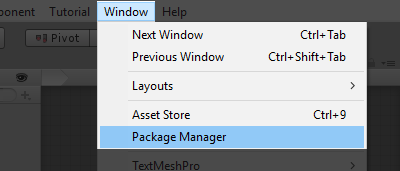
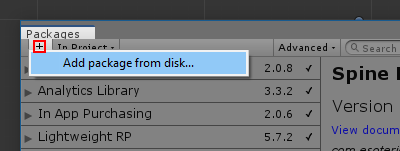
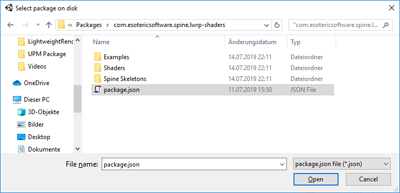
The Package Manager window will now list a Spine Lightweight RP Shaders entry:
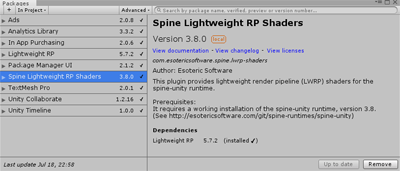
In the Project panel you will now also find a Spine Lightweight RP Shaders entry under Packages:
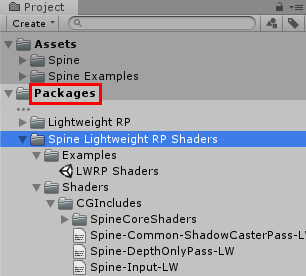
If the entry is not yet listed in the Project panel, you may need to close and re-open Unity.
LWRP example
The package contains an example scene similar to the animated GIF above at com.esotericsoftware.spine.lwrp-shaders-3.8/Examples/LWRP Shaders.unity for you to check out. It demonstrates how to use the LWRP shaders and will react to changing the settings of your current LightweightRenderPipelineAsset, set under Project Settings > Graphics.
Usage
The standard Spine shaders in the spine-unity runtime Spine/Skeleton Lit, Spine/Sprite/Vertex Lit, and Pixel Lit are not compatible with the lightweight render pipeline. Instead, the Spine Lightweight RP Shaders package provides three shaders specifically built for the lightweight render pipeline:
Lightweight Render Pipeline/Spine/Skeletonis a lightweight variant of theSpine/Skeletonshader.Lightweight Render Pipeline/Spine/Skeleton Litis a lightweight variant of theSpine/Skeleton Litshader.Lightweight Render Pipeline/Spine/Spriteis a lightweight variant of theSpine/Sprite/Vertex LitandPixel Litshaders.
The shaders can be assigned to materials as usual via the Shader menu in the material properties:
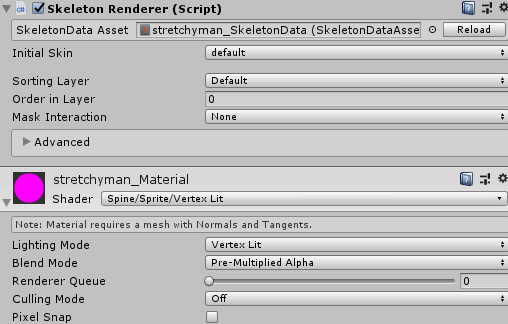
Both lightweight shaders will respect your settings of the assigned LightweightRenderPipelineAsset under Project Settings > Graphics. The following GIF shows how characters in the scene are affected by changing these settings:
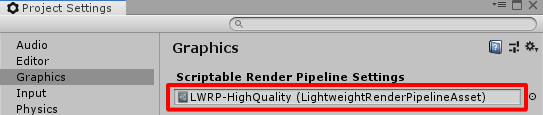
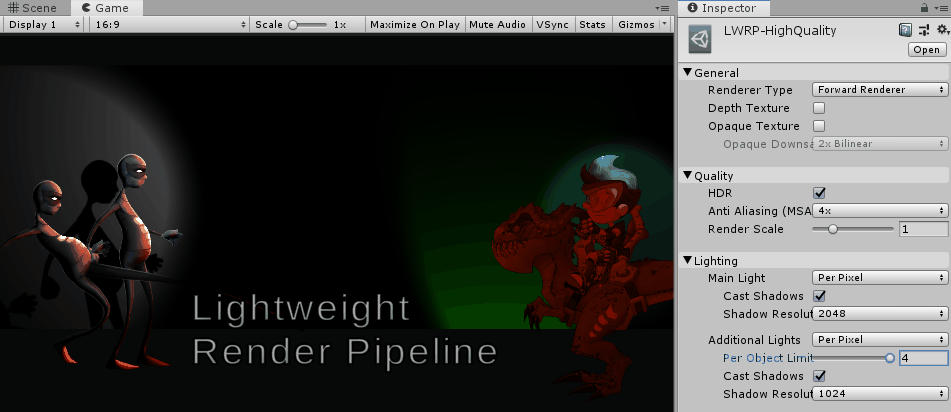
Restrictions
Like all other Spine shaders, the LWRP shaders do not support Premultiply alpha (PMA) atlas textures when using the Linear color space. If you are using the Linear color space, please export your atlas textures as straight alpha textures by disabling the Premultiply alpha setting. See these instructions for straight alpha export and import settings for more information.
If you are unsure you can check the currently active color space via Edit > Project Settings > Player > Other Settings > Color Space.
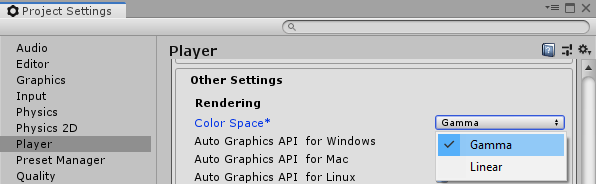
We hope that these additions to the spine-unity runtime let you create even more impressive games and apps for both high- and low-end devices. Share your thoughts on the forum.
